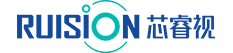WAN to LAN Ruision WAN IPC Management Solution
Ruision NVR & IPC Auto Registration Operation Guide
1. Practical Application
Channel 1:Beijing Camera 2:Shenzhen Camera 3:4G Camera 4:Shanghai Camera 5:Chongqing Camera 6:Shenyang Camera
NVR:Centralized management in Shenzhen

2. Preparation
2.1 Ruision NVR (Support auto registration functions)
2.2 Ruision NVR (Support auto registration functions)
2.3 Apply a DDNS domain name
2.4 A network that can access the internet
Remark:Network must have an overseas IP address. Currently, some domestic operators IP addresses, which may prevent successful mapping
3. System construction
3.1 Domain Name Application
3.1.1 Please apply domain name from NVR supported DDNS service provider list
NVR Settings - DDNS - Server address

3.1.2 Take NO-IP as an example
Register account in NO-IP,create a new domain name in No-IP Hostnames page

Fill in domain name and then click create hostname

New created successfully

3.2 NVR Configurations
3.2.1 Enter NVR settings page - DDNS, choose proper DDNS service provider

3.2.2 Input applied domain name, user name, password and save, and wait for status update

3.2.3 Enter active registration page to check domain status and port information

3.2.4 Record NVR IP address information

Remark: Close DHCP and Adapt if IP conflict function, make sure NVR IP address in fixed status, and also there is no IP address conflict which may causing NVR to be unable to access the internet
3.3 Router Configuration
Remark: Below is taking TP router as example, for other brand routers, please check their user manuals or contact them
3.3.1 Enter router web management page to find virtual server function

3.3.2 Click Adding to create a new port mapping
Ports that need to be mapped:
Port Number |
80 |
6060/6066 |
9000 |
Purpose |
HTTP port |
Data port |
Auto registration port, Can be modified as needed |
80 is HTTP port, recommend external port to use other port number
6060 & 6066 is data port, normal mapping
9000 is auto registration port, can be modified as needed, for example 9001。

3.3.3 Testing
After successful port mapping, enter the domain name + HTTP port, enable to access the NVR's web page.
3.4 IPC Configuration
Click remote configuration in EasyVMS or Open IPC WEB page. Enter network -- active registration, input NVR’s auto registered domain name and port, then save it and will display registered successfully.

4. Add device
4.1 NVR adds IPC device
Enter camera management page, non-added column will display auto registration devices, and public-IP and local-IP after device adding successfully.

4.2 NVR+ IPC configuration
After adding IPC in NVR, user can operate IPC same as in LAN environment, such as live view, storage, configuration, AI alarm, batch management, etc

Ruision NVR & IPC Auto Registration Operation Guide EN-20241202.pdf
QR code

Disclaimer | privacy policy